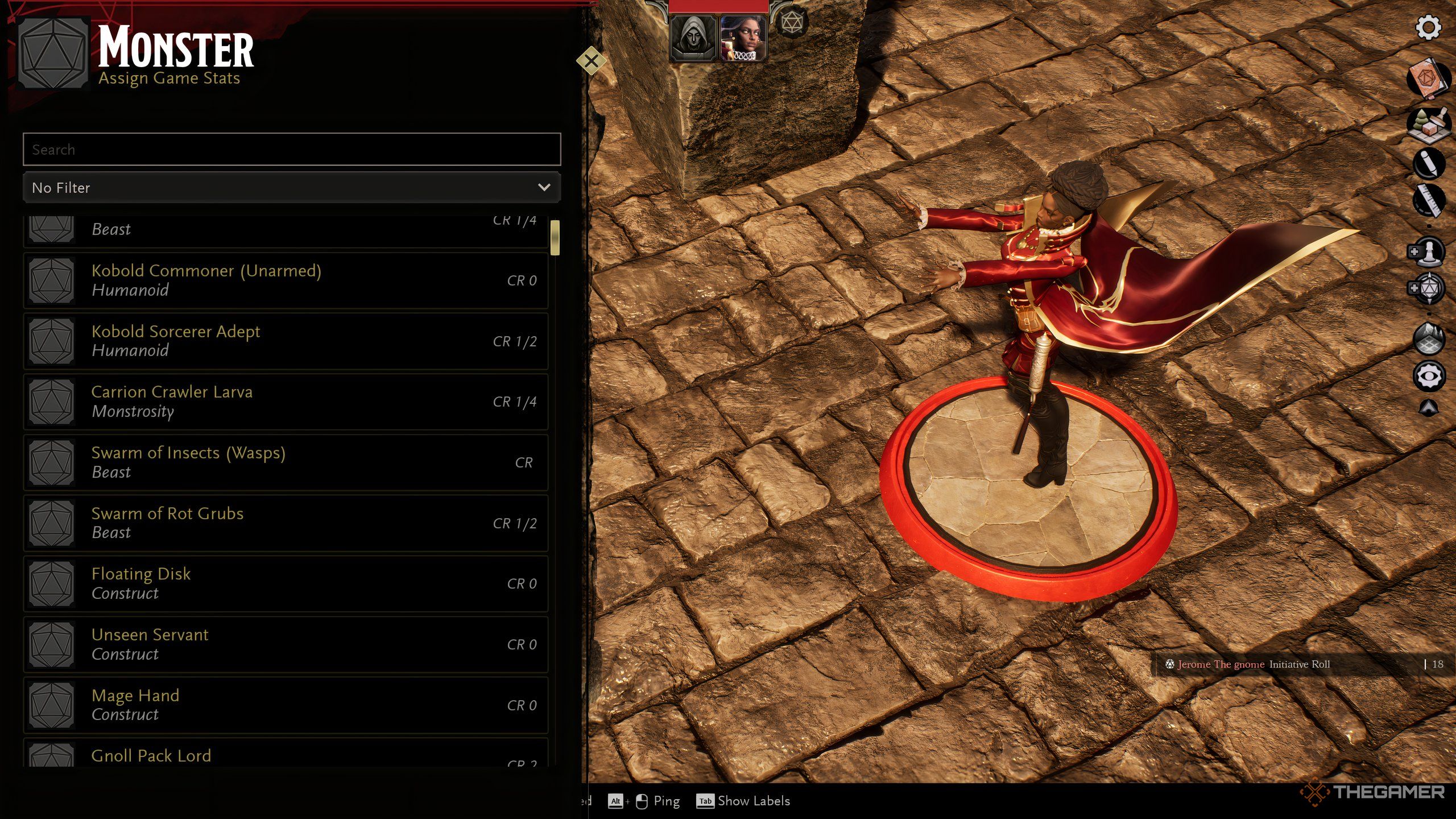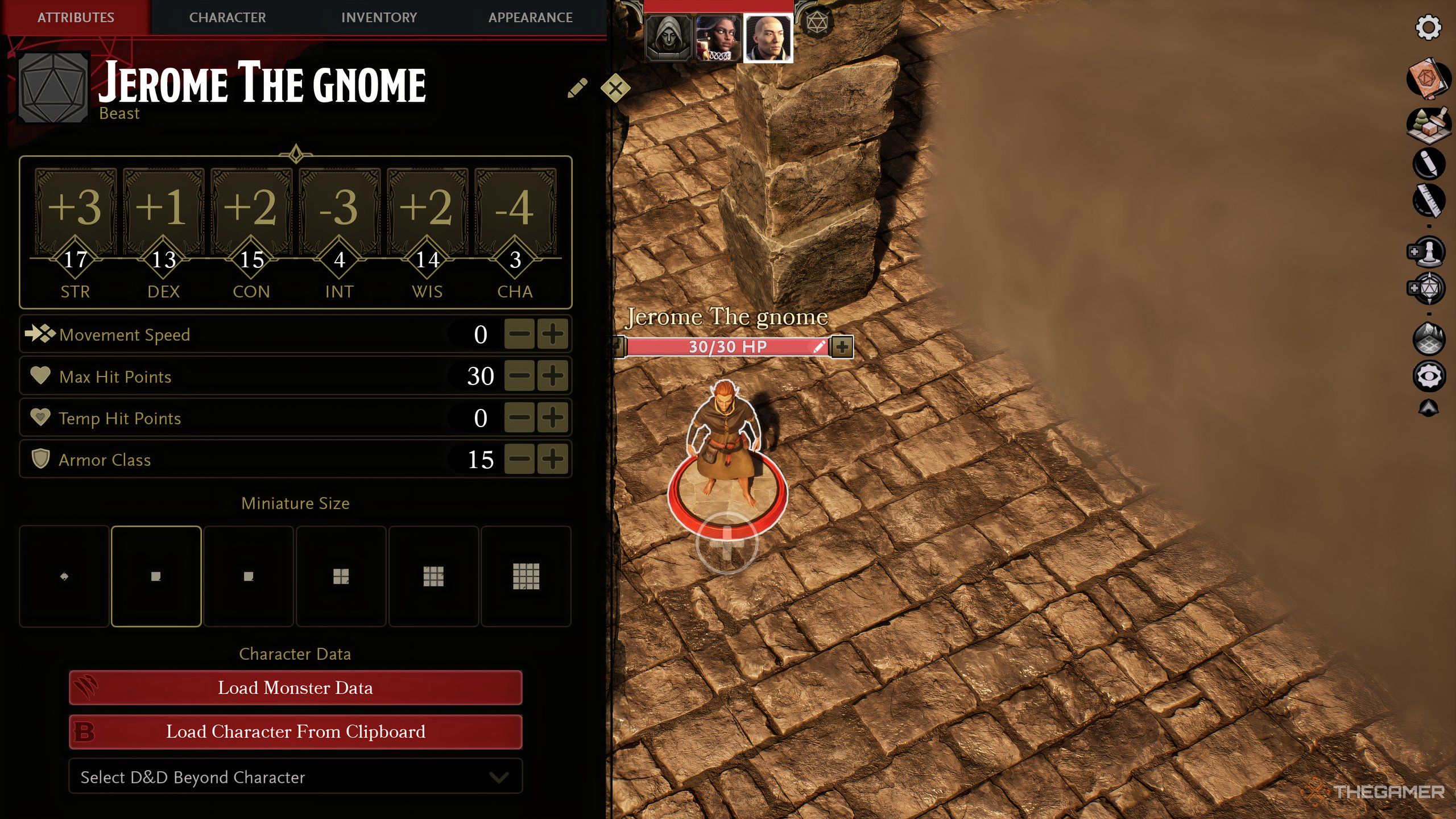Quick Links
-
How To Add Player Characters And Miniatures
-
How To Add Your D&D Beyond Character
When it comes to creating a Dungeons & Dragons adventure in Project Sigil, one of the best ways to get your campaign going faster is to import your character sheets over from D&D Beyond. This is relatively simple to do, but, if you’re brand new to Project Sigil and other 3D virtual tabletop systems, you might not know exactly where to look.
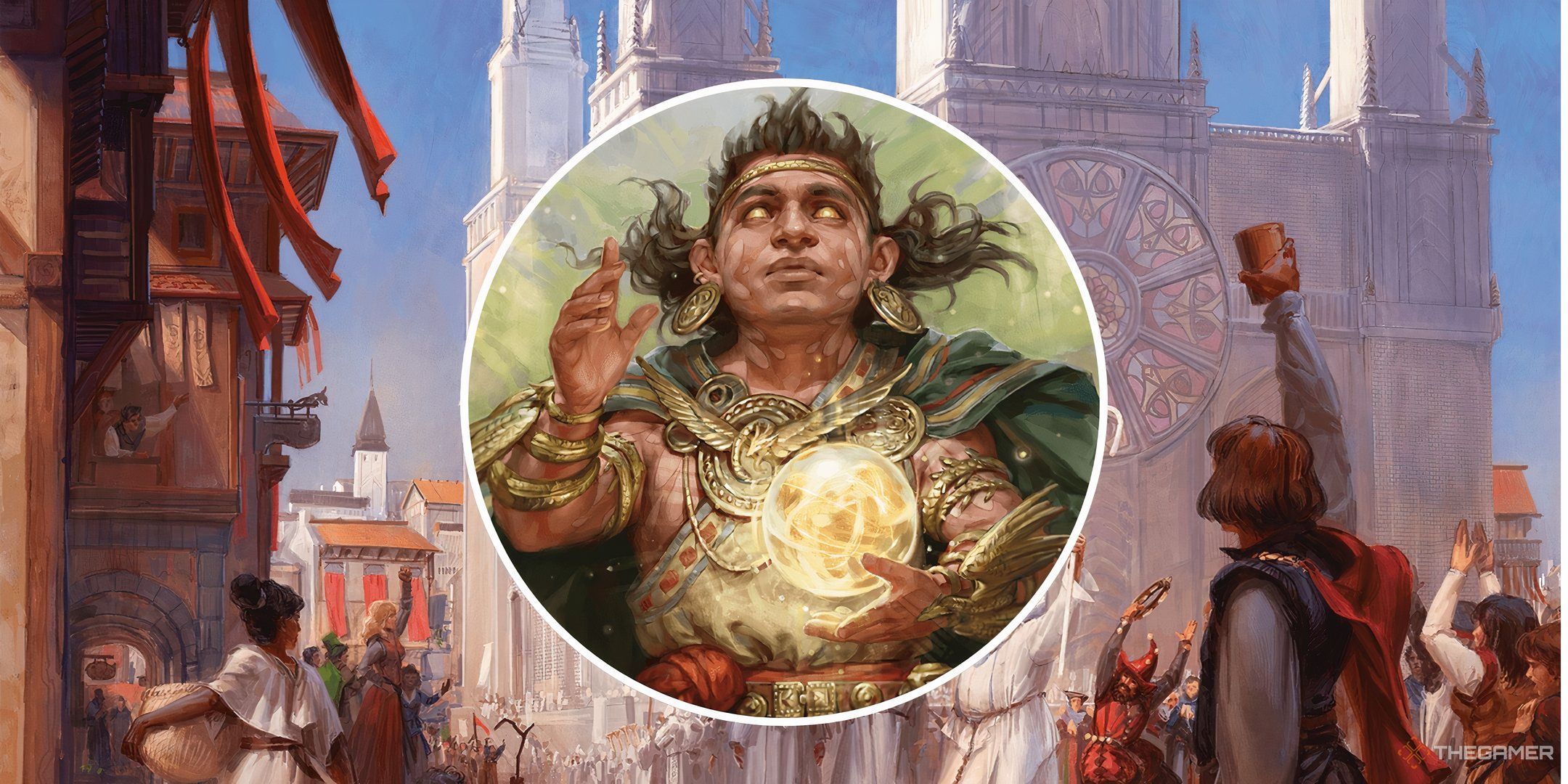
Related
Dungeons & Dragons: How To Create An Adventure Patron
Adventure patrons help draw in player characters and kickstart campaigns. Here’s how to create them.
That’s why we’ve created this guide that shows you how to import your D&D Beyond characters into Project Sigil. By following these steps, you’ll be able to get your virtual campaign off the ground and running in no time flat.
How To Add Player Characters And Miniatures
First, once you’ve entered a campaign space in Project Sigil, you’ll need to add a player miniature to the board.
To do this, simply head to the right-hand side menu and click Add Mini.
This function is only available to Dungeon Masters, so players will have to ask for a mini to be spawned for them.
Once this is done, players can claim a miniature.
All you have to do to claim a miniature is select the mini in question and click ‘Claim’ in the lower left-hand corner of your screen. Now, you control the mini and can name the character, select its species, customize its appearance, add inventory, and more.
How To Add Your D&D Beyond Character
If you have a character sheet available in D&D Beyond you want to import into Project Sigil, here are the steps to follow to import the character into the campaign.
While you can edit a miniature’s size, speed, HP, and AC, you will need to import a character sheet into the miniature to adjust stats.
- Claim the miniature
- Select the Character Portrait in the lower left-hand corner of your screen
- Select the character you want to import from the drop-down menu
- Select ‘Load Character From Clipboard’
From there, any characters available in your D&D Beyond profile should be generated, and you can select whichever character you prefer. The character should be imported, and you’ll see the stats adjusted on their attributes tab.
Remember, whatever character you import, you can still customize the miniature’s appearance in Project Sigil.

Next
Dungeons & Dragons: How To Set Difficulty Class in 5e
Setting a difficulty class or DC as a DM can prove tricky if you’ve never done it before. Here’s how.