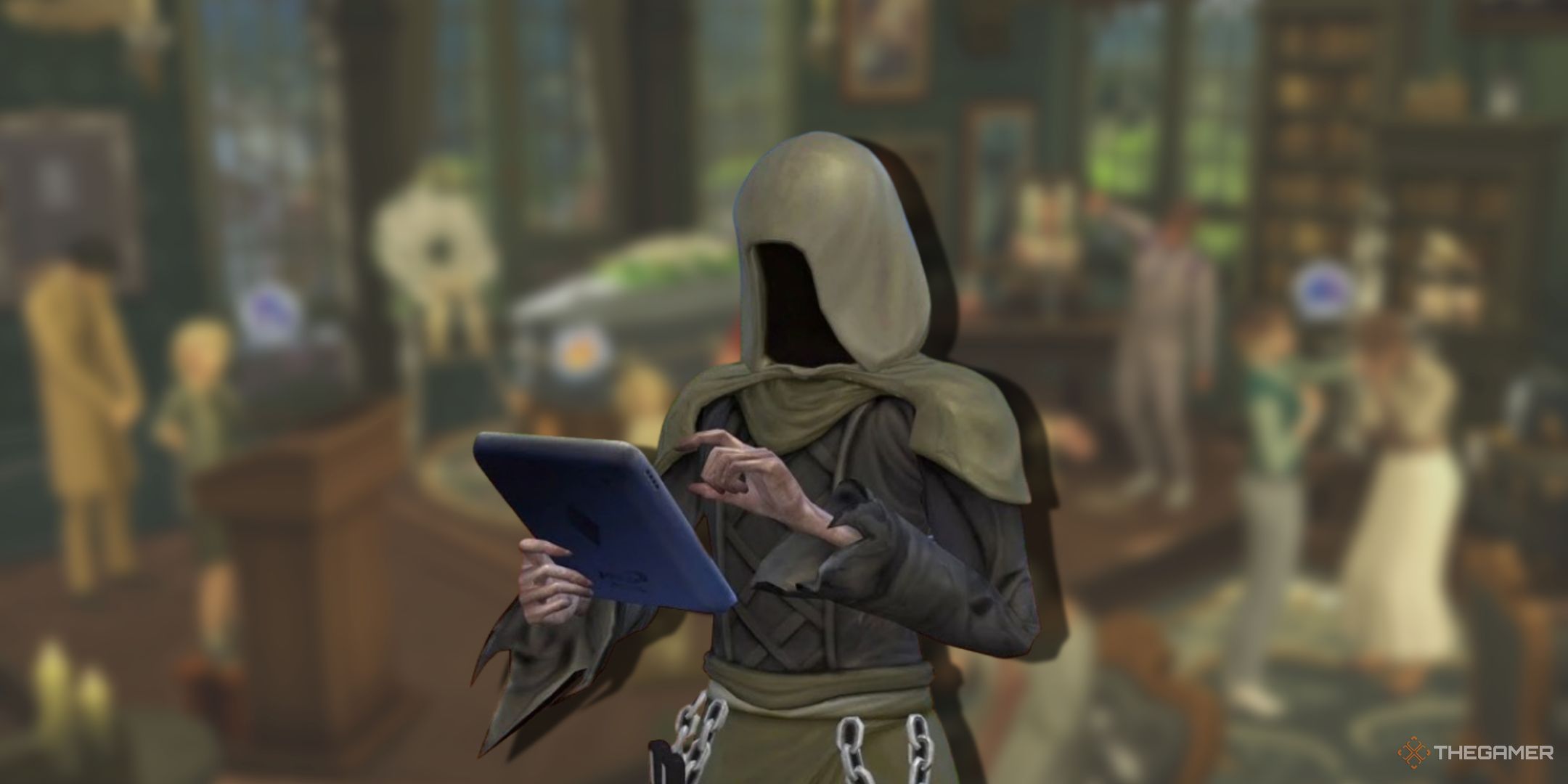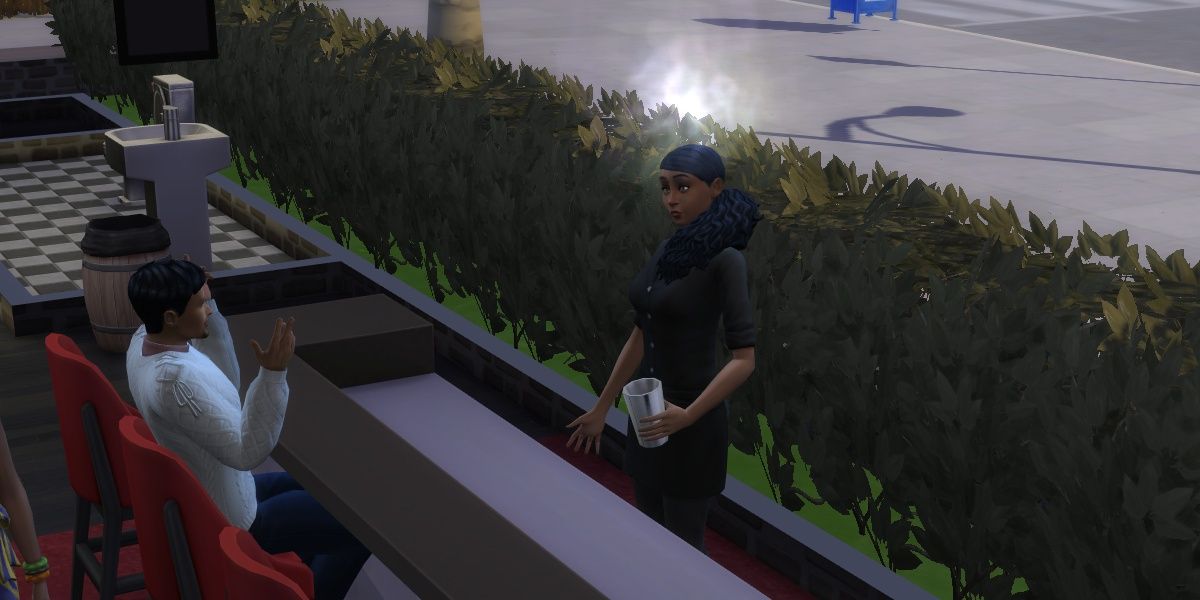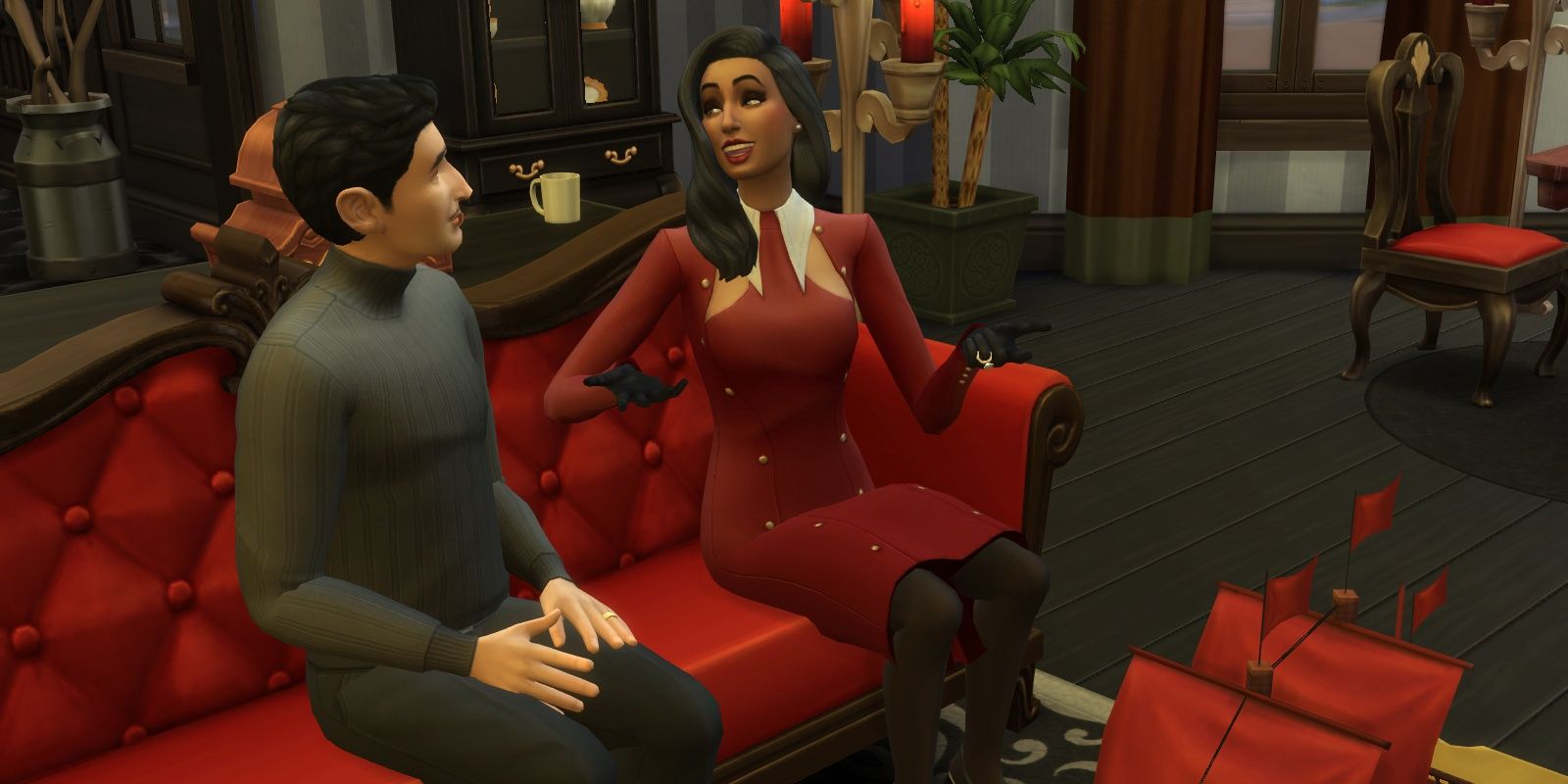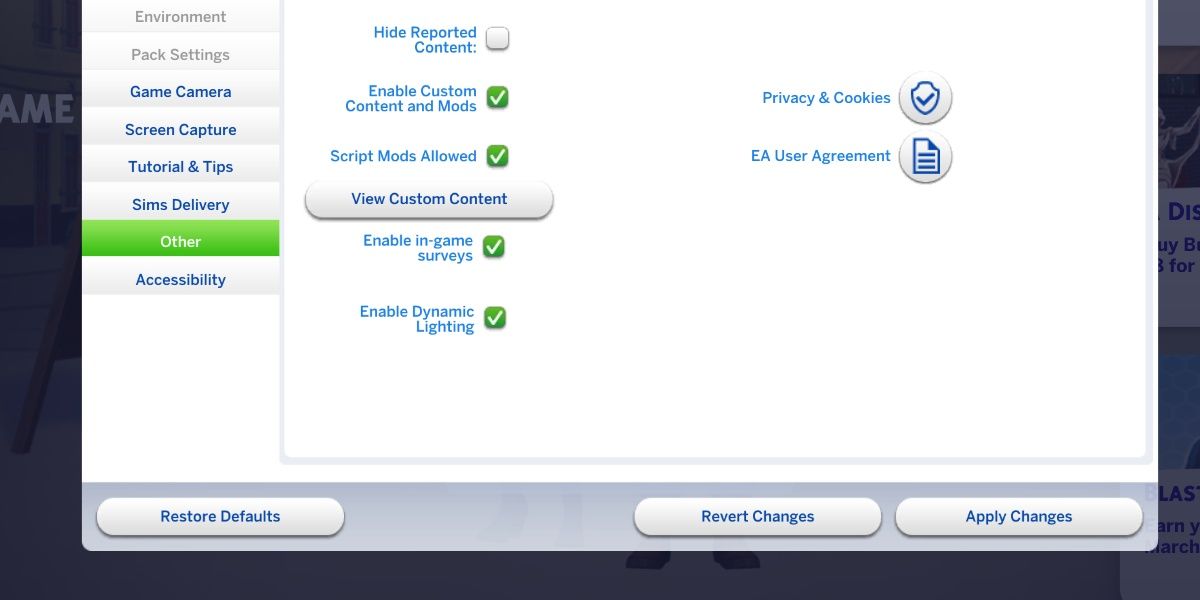If you have been around the Sims community for a little while, you may have noticed how important mods for The Sims 4 can be to many. Mods are usually created by fellow Simmers, which add all sorts of content such as furniture, new interactions, and more. While mods can be fun, you should not just download every link you see.

Related
The Sims 4: Build Kits, Ranked
These build kits can add character to your Sims 4 homes.
So if you are interested in modding The Sims 4, or if you are just curious about a few tips for modding The Sims, look no further. This is a list of a few tips and things you should keep in mind while modding The Sims 4 so you can have fun with all sorts of extra content.
9
Think About The Mods You Want
Decide What You Want Ahead Of Time
Before you go out searching for mods, think about what you would like to be included in your playthroughs. There are all sorts of different themes and having an idea of what you want will be a good start. Do you want to add a new feature? Remove something annoying? Add depth to an aspect of play?
There is a vast sea of mods out there, and knowing what you want ahead of time will aid your search efforts. Though shopping around for mods in general can be fun, you may be surprised at just how many are available at your fingertips.
8
Make Sure The Mod Works
No Broken Mods
Perhaps one of the most frustrating things is downloading a broken mod, as it can cause all sorts of errors and issues in your game, and the last thing you want is to lose your save file. There are a few ways to know whether a mod is working or not.
Always make a backup copy of your save file before installing any mods.
A few websites are dedicated to indicating whether mods are broken and some creators have their own spreadsheets. Sometimes, after an update, a notification will pop up in-game about a mod being outdated, or you can check the comments from wherever you download your mods from.
7
Check Compatibility
Mods Can Clash With Each Other
While you most likely won’t have to worry about smaller mods clashing with each other, there are some bigger mods that will certainly clash with others. Mods that aren’t compatible with each other will seriously mess with your save file or cause some rather annoying issues.
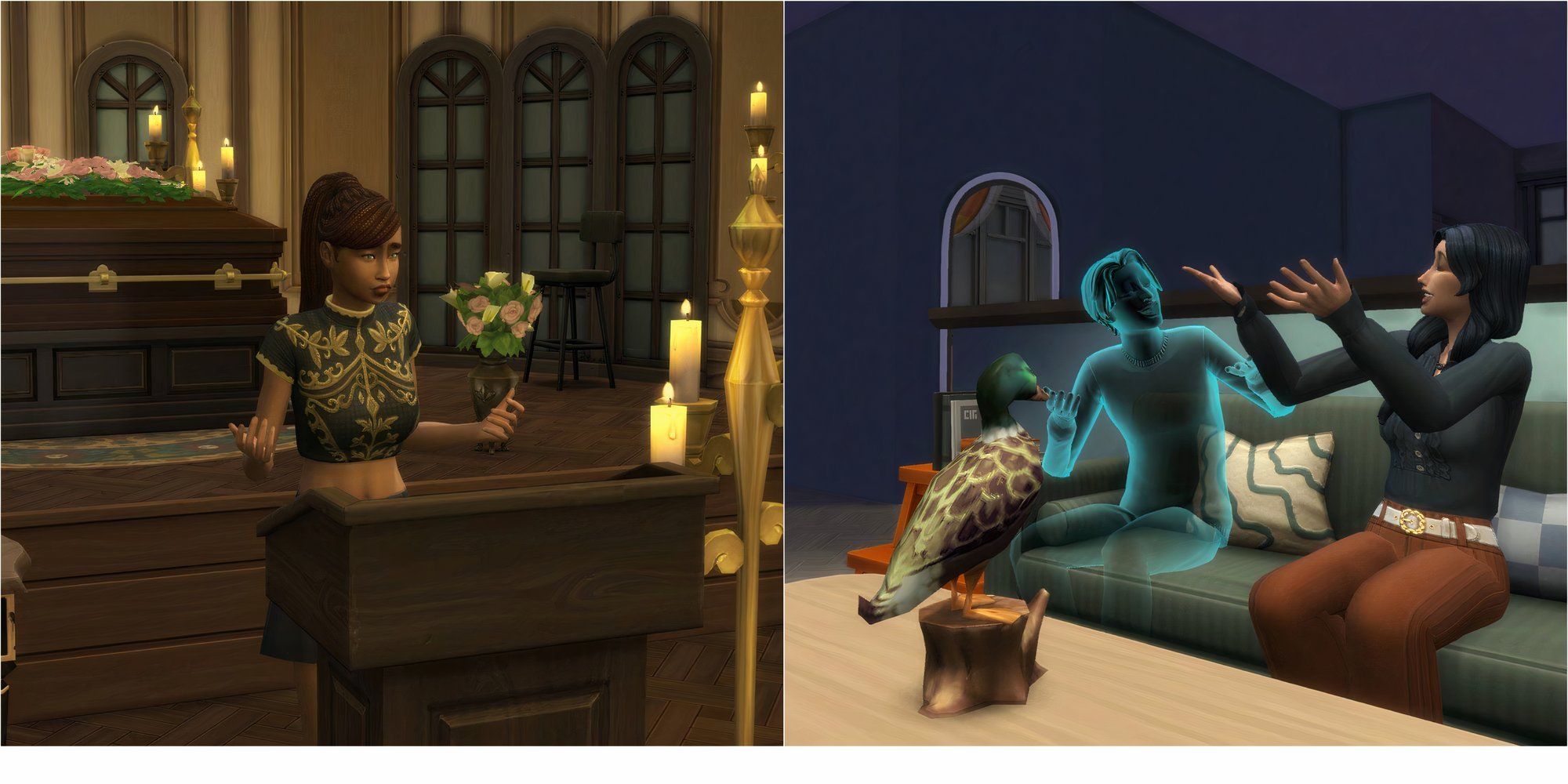
Related
The Sims 4: Best Mods For Life & Death
These mods will help improve your Ravenwood experience.
Creators typically note somewhere in the description if there is an incompatible mod, and it never hurts to read the descriptions of your mods. You won’t likely have to worry about clashes with less intense mods, but always double-check.
Not All Mods Can Stand Alone
Many of the mods you will look into are stand-alone mods and can be downloaded just by themselves. But some need a few extra downloads to add support to the content.
Although some of the extra mods needed may just be for beautifying, it’s better not to skip out on the extra content, as it was made to give the mod a better quality of life. Once again, be sure to check the description of the mods you download. It’s very easy to miss the extra content needed.
5
Keep A Document Of Your Mods
Never Lose A Mod
A tip to make your life easier is to keep a list of all the mods you use so you never lose track of them. Whether there’s a massive game update or you need to weed out a bad mod, having a document with links to your mods will be extremely useful.

Related
The Sims 4: Best Mods For Werewolves
These werewolf mods for The Sims 4 will leave you howling.
You could also save the tabs of all your mods, but having a document neatly organized to your taste will save you so much time just in case you need to revisit any of your mods or perhaps share them with someone else.
4
Be Careful Of What You Download
Keep Your Save File Safe
Of course, you will always need to practice good internet safety and be aware of what you are downloading. While mods are all good and fun, getting a virus is still a very real possibility. And while it may not be the intention of some modders, things happen.
The Sims 4 team recommend using Curse Forge for safe to download mods.
Always try to do some research on who you are downloading mods from. More popular mods will typically be the safest to choose from since many players have already used them and would have likely indicated an error.
3
Don’t Forget To Enable Mods
An Easy Mistake
This is easily one of the most important steps in modding The Sims 4, aside from actually downloading the mods themselves. Though it can be overlooked when you are excited to test out all your new mods. Just go into game options, select other, and make sure Custom Content and Mods and Script Mods are both enabled.
Sometimes, when The Sims 4 updates, some of your settings can be reset, so check to ensure they are always enabled. Once you enable them, you will have to close the game and reopen it for the changes to take effect.
2
Take What Is Necessary
Leave What Isn’t Needed
If the mod you are downloading comes in a zipped file, you may not need to add everything from it into your mods’ folder. There could be a how-to video, a license, or just a reminder to remove an old mod, so do just copy over the entire zipped folder.

Related
The Sims 4: Everything Included In The Business Chic Kit
Get ready for your serving shift with The Sims 4’s Business Chic Kit.
The mod likely won’t work at all if you do not extract it from the zipped folder. So, do be mindful of what you are adding to your Sims 4 mod folder. Usually, it is pretty obvious what to add to your folder, and not every download will come with a zipped folder.
1
Don’t Get Frustrated
Don’t Get Discouraged
Last but not least, do not get frustrated. There are lots of little problems, or very big problems, that can occur while you are adding or removing mods. Mods become outdated, broken, or buggy, and you will stumble into some issues, but it is important not to get too frustrated.
The game is meant to be fun and the mods support the game. Make sure to add mods you think will make your save files more fun and what speaks to you, and don’t be afraid to remove mods that no longer serve you.
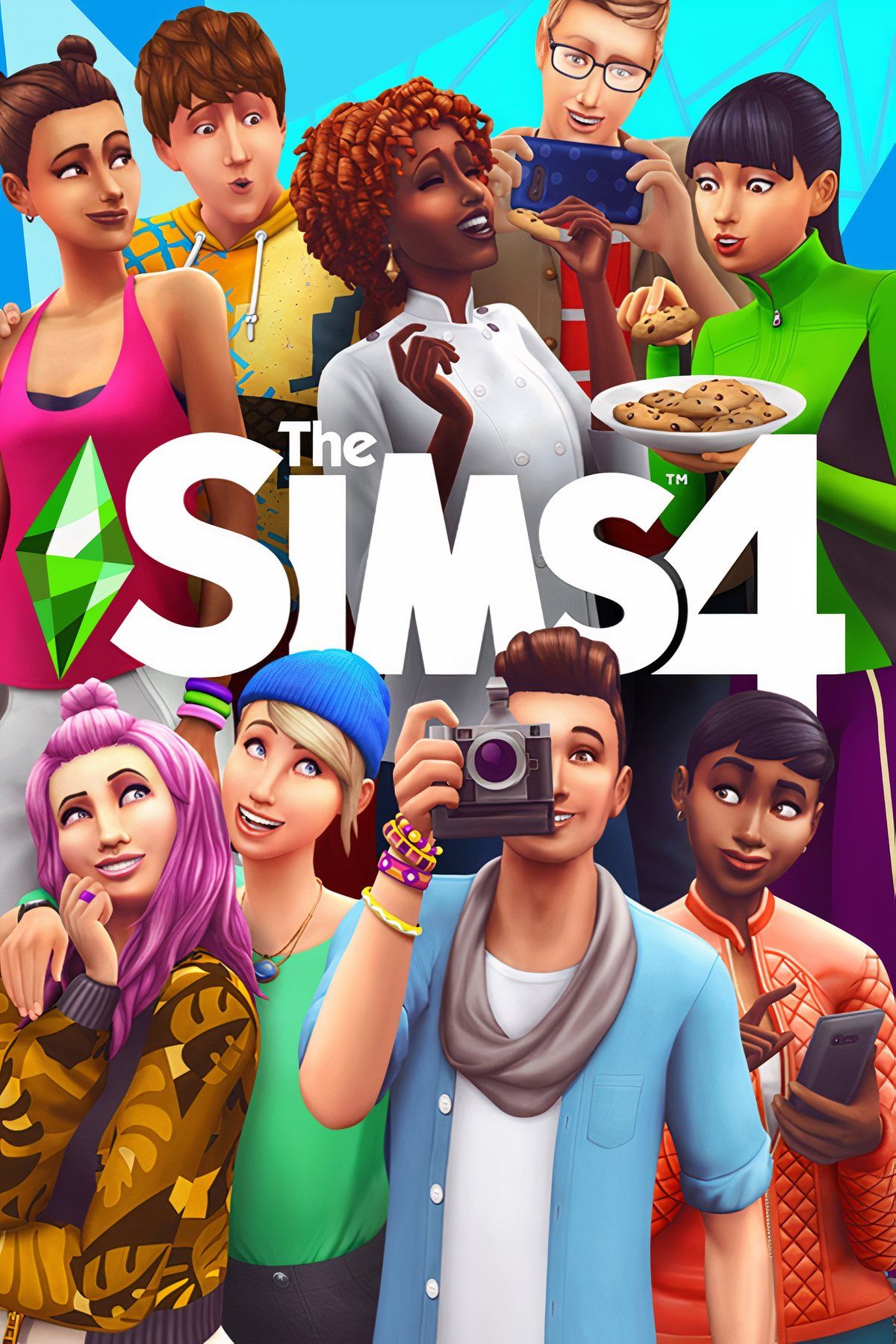
The Sims 4
- Released
-
September 2, 2014
- ESRB
-
T for Teen: Crude Humor, Sexual Themes, Violence
- Developer(s)
-
Maxis
- Engine
-
Proprietary Engine